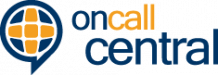SMS messaging is the most common notification method for On Call Central users, and the iPhone is the most common phone. One request we receive from our users is how to set make their iPhone play a different tone when On Call Central sends them a text message. Some users want their phone to play a tone that is particularly loud, while others simply want to distinguish SMS messages that originate from On Call Central from all other SMS messages. This brief tutorial walks you though how you can define a different SMS tone for On Call Central messages.
You will need:
- An iPhone running iOS 4.2 or greater.
- 5 minutes of time
Step By Step Guide
- In your iPhone contacts, create a contact called “On Call Central.” You can also go to your recent SMS messages from On Call Central and select “Add Contact.”
Adding a contact from an SMS message on the iPhone
- Add “258-27” as the mobile number for the On Call Central contact. This number is the SMS short code On Call Central uses to send you messages.
- Scroll down and click “text tone.” You will want to select a tone that is different than the default. If you are looking for something that will wake you up at night, I’d personally take a look at “Alarm.” If you are looking for something that actually sounds like an old school pager, open iTunes on your phone and search for “pager tones.” You will see several tones (only $1.29 each!) sure to bring back memories of residency. These tones will wake you from even the most restful sleep. Once you have selected the SMS alert you want, save the contact.
Old School Pager Tone will wake you from the dead.
- Save the contact. Now when you get a message from On Call Central, it will play a tone different from that of your other contacts.